Follow the steps given below to learn how to install a bookmarklet on firefox browser.
| 1. | If you can see the bookmarks bar(as shown below) at the top of your Firefox browser skip this step, else, click Alt + v + t + b to display it.

|
|
| 2. |
Once the bookmarks toolbar is visible, Click and hold the bookmarklet button (above) with the left-mouse button and drag it all the way to the bookmarks bar on top and drop it. |
| 3. | The installation is finished. Now by clicking the bookmarklet(you just installed) in your bookmarks bar, you should be able to reach the homepage of this blog.
Similarly, You can install any bookmarklet by holding and dragging it to your bookmarks bar. |
| 4. | For uninstalling any bookmarklet, simply right click on the desired bookmarklet and select delete. |
TIP:
Assign a unique
keyword to your bookmarklets by right-clicking the properties of any bookmarklet so that you can access them easily.
For Example, If you have set a
screenshot as the keyword for
Capture Screenshot bookmarklet, then, whenever you want capture a screenshot any webpage, just type
screenshot in your address bar and hit Enter.
This feature is not available on other browsers.
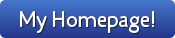
No comments:
Post a Comment
Feedback? Bugs? Suggestions? Help? Comment below!